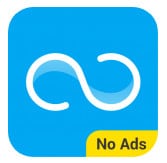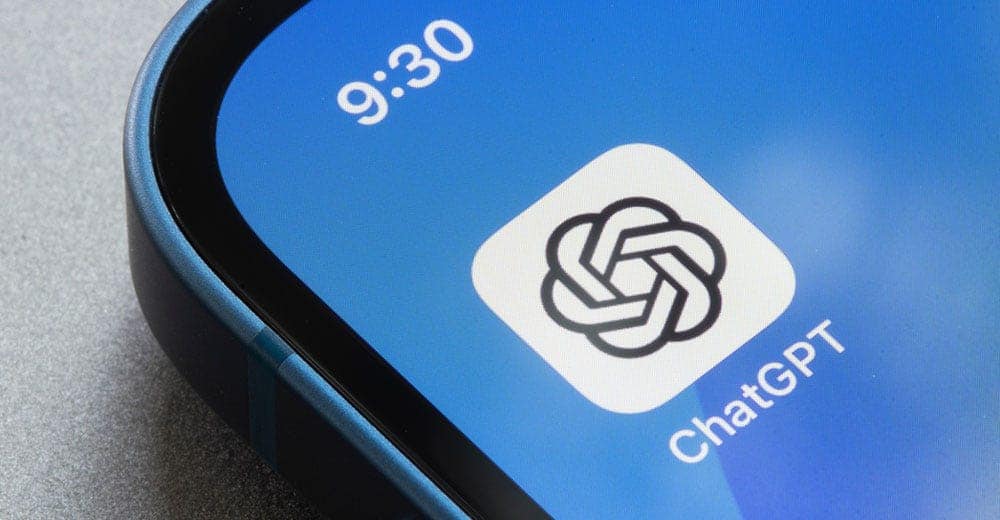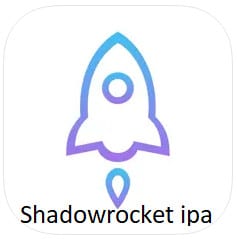If you have an iPhone that won’t turn on, don’t worry! There are several things you can try to bring your device back to life. Here are some steps you can take to fix a dead iPhone:
Table of Contents
ToggleStep 1: Charge your device The first thing you should do is connect your iPhone to a charger. If the battery is completely drained, it might take a few minutes for the charging icon to appear on the screen. Leave it to charge for at least an hour before attempting to turn it on.
Step 2: Restart your phone If your iPhone still won’t turn on, try restarting it. Press and hold the Sleep/Wake button (located on the top or side of your device, depending on the model) and the Home button (located on the front of your device) simultaneously. Hold both buttons until the Apple logo appears on the screen, then release them.
Step 3: Update your device If your mobile is still not turning on, try updating the device. Connect your mobile to a computer and open iTunes. Select your iPhone and click “Check for Update.” If an update is available, follow the on-screen instructions to download and install it.
Step 4: Put your phone into Recovery mode If your iOS is still not responding, try putting it into Recovery mode. Connect your device to a computer and open iTunes. Press and hold the Sleep/Wake button and the Home button simultaneously. When the Apple logo appears, release the Sleep/Wake button, but continue holding the Home button until the iTunes logo appears on the screen.
Step 5: Restore your iOS If none of the above steps have worked, you may need to restore your mobile. This will erase all the data on your device, so be sure to back up any important information beforehand. Connect your iOS to a computer and open iTunes. Select your iPhone and click “Restore Mobile.” Follow the on-screen instructions to restore your device.
In conclusion, if you have a dead iPhone, don’t panic! Follow these steps to try and bring your device back to life. If none of these steps work, it may be time to take your iPhone to a professional for repair.
FAQ for Fixing Dead iPhone:
Q: What should I do if my iPhone won’t charge?
A: If your iPhone won’t charge, try using a different charging cable and wall adapter. You can also try cleaning the charging port on your iPhone with a small brush or toothpick.
Q: How do I know if my iOS is charging?
A: When you connect your iPhone to a charger, a charging icon should appear on the screen. If your iOS is turned off, it may display a battery icon instead.
Q: Can I fix a dead iOS Mobile without a computer?
A: While some of the steps for fixing a dead device involve using a computer, such as updating or restoring your device, you can still try charging and restarting your Device without a computer.
Q: How long should I charge my iOS Device before attempting to turn it on?
A: It’s recommended that you charge your iOS for at least one hour before attempting to turn it on.
Q: Will restoring my iOS delete all of my data?
A: Yes, restoring your iPhone will erase all of the data on your device. Be sure to back up any important information beforehand.
Q: What should I do if my mobile is still not turning on after trying all of these steps?
A: If your device is still not turning on after trying all of these steps, it may be time to take your device to a professional for repair.
More Apps and Games:
Snapchat++ ipa 2024 Download for iOS
Call of Duty iPA Download for iOS, iPhone and iPad
PUBG Mobile for iOS Download for iPhone and iPad