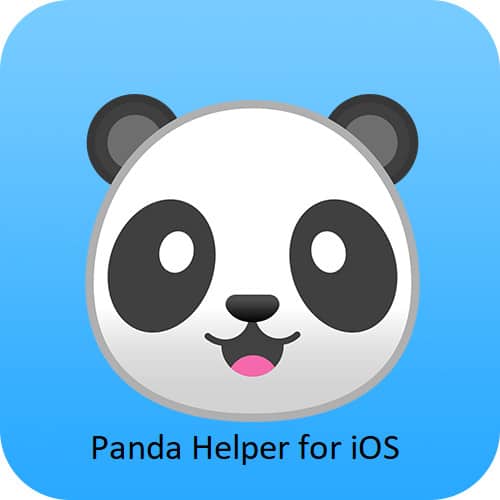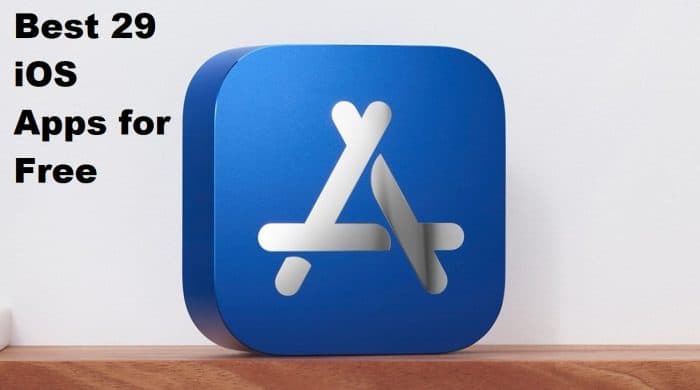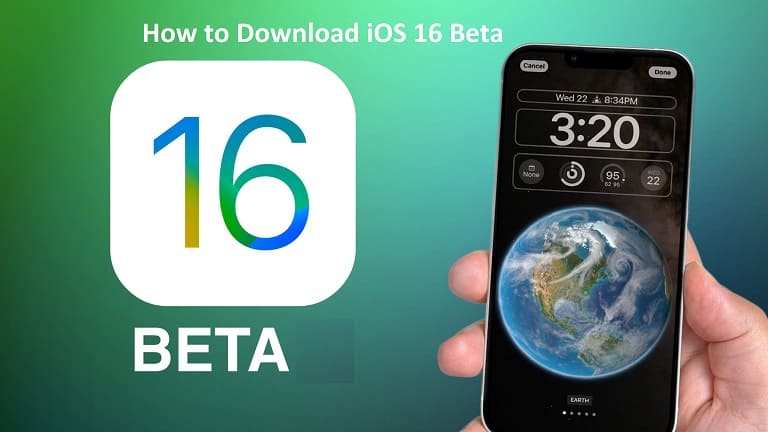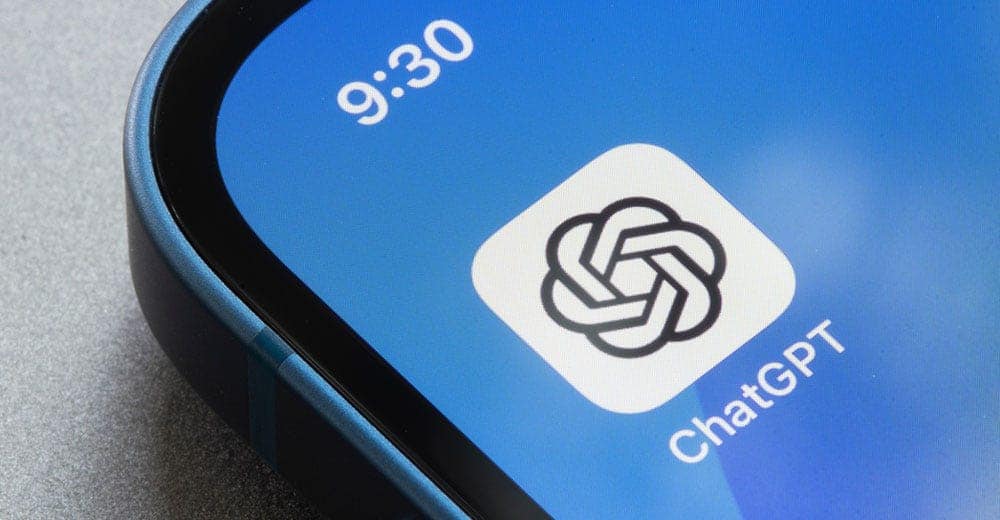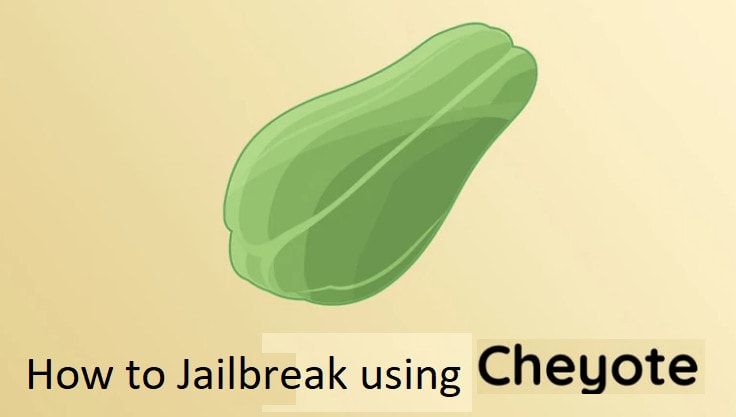We’ve all been there—that heart-dropping moment when you realize precious photos or videos have vanished from your iPhone. Maybe your toddler got hold of your phone and “helped” clean up your gallery. Perhaps you were decluttering and swiped one too many times. Or worse—your iPhone crashed, taking years of memories with it.
Take a deep breath. Before you panic, know this: in most cases, deleted photos and videos can be recovered. I’ve helped countless friends and family members retrieve lost memories, and today, I’ll walk you through every possible solution—from the simplest fixes to last-resort options.
Let’s get your photos back.
First: Check the “Recently Deleted” Album (Your iPhone’s Safety Net)
What Your iPhone Isn’t Telling You
Here’s something most people don’t realize: When you delete a photo, your iPhone doesn’t actually erase it right away. Instead, it gets moved to a hidden folder called “Recently Deleted” where it sits for 30 days before disappearing forever.
Think of it like your phone’s version of a recycling bin.
How to Restore Photos from “Recently Deleted”
- Open your Photos appand go to the Albums
- Scroll all the way down to “Recently Deleted”(it’s easy to miss!).
- Inside, you’ll see all your deleted photos and videos with a countdown (e.g., “25 days left”).
- Tap “Select”, choose the ones you want back, and hit “Recover.”
✅ Good news: This works even if you deleted them weeks ago—as long as it’s been less than 30 days.
⚠️ Act fast! If that timer hits zero, those files are gone for good (unless you have a backup—more on that next).
Second: Restore from iCloud Backup (If You’ve Been Backing Up Like a Responsible Adult)
If your photos were deleted more than 30 days ago, or you’ve already emptied the “Recently Deleted” folder, your next best bet is iCloud Backup—if you had it turned on.
Before You Start:
- This method will reset your entire iPhoneto an older backup.
- Any photos, messages, or apps added afterthat backup will be lost.
How to Restore from iCloud Backup:
- Check if you have a backup:
- Go to Settings> [Your Name] > iCloud > Manage Storage > Backups.
- If you see a recent backup, you’re in luck!
- Erase your iPhone (yes, really):
- Go to Settings> General > Reset > Erase All Content and Settings.
- (Make sure you know your Apple ID password first!)
- Set up your iPhone like newuntil you reach the “Apps & Data”
- Choose “Restore from iCloud Backup“, pick the most relevant backup, and wait.
Warning: This can take hours if you have a lot of data. Grab some coffee.
Third: Dig Into Your iTunes or Finder Backup (For the Tech-Savvy)
If you’re the type who plugs their iPhone into a computer to back up (old-school, but reliable), you might have a hidden treasure trove of deleted photos in your iTunes or Finder backup.
How to Restore from a Computer Backup:

- Connect your iPhoneto the computer you usually back up to.
- Open iTunes (Windows/macOS Mojave) or Finder (macOS Catalina+).
- Click on your iPhone icon and choose “Restore Backup.”
- Pick the backup with the date closest to when you still had your photos.
⚠️ Heads up: Like iCloud, this wipes your current data and replaces it with the backup.
Pro tip: If you don’t want to reset your whole phone, try third-party software (next method) to extract just the photos from your backup.
Fourth: Use Data Recovery Software (When All Else Fails)
If the above didn’t work—or if you never backed up—don’t lose hope. Specialized recovery tools can sometimes find “deleted” photos still hiding in your iPhone’s storage.
Best Recovery Apps (Tested & Trusted):
- Fone(easy for beginners)
- iMobie PhoneRescue(great for deep scans)
- Tenorshare UltData(works without a backup)
How It Works:
- Download the software to your computer.
- Connect your iPhone and let it scan for deleted files.
- Preview recoverable photos and save them to your computer.
Downside: Most good tools cost money (50–50–100), but if your wedding photos are on the line, it might be worth it.
Last Resort: Call Apple Support (But Temper Expectations)
If nothing worked, Apple might be able to help—but they’re not magicians. They can’t recover permanently deleted files, but if your issue is due to a software bug or crash, they might have a fix.
How to Contact Apple:
- Visit Apple’s Support Pageand request a call.
- Explain exactly what happened (e.g., “Photos disappeared after iOS update”).
How to Never Lose Photos Again (Backup Like a Pro)
Once you recover your files, set up a backup plan so this never happens again:
✔ Turn on iCloud Photos (Settings > [Your Name] > iCloud > Photos).
✔ Use Google Photos or Dropbox for a second backup.
✔ Plug into your computer monthly for an iTunes/Finder backup.
Final Thought: Don’t Panic—Just Act Fast
The key to photo recovery? Speed. The longer you wait, the higher the chance your deleted files get overwritten. So if you’ve lost photos:
- Check “Recently Deleted” IMMEDIATELY.
- Stop using your iPhoneto avoid new data overwriting the old.
- Try every method in this guide until one works.
I’ve seen people recover years-old photos—so don’t give up!
Did this guide save your memories? Share it with someone who might need it! ❤️
iPhone 17 Air Release Date, Design, Specifications, Cameras and Unboxing