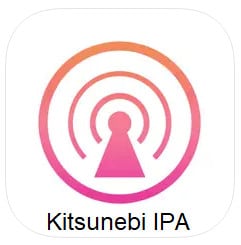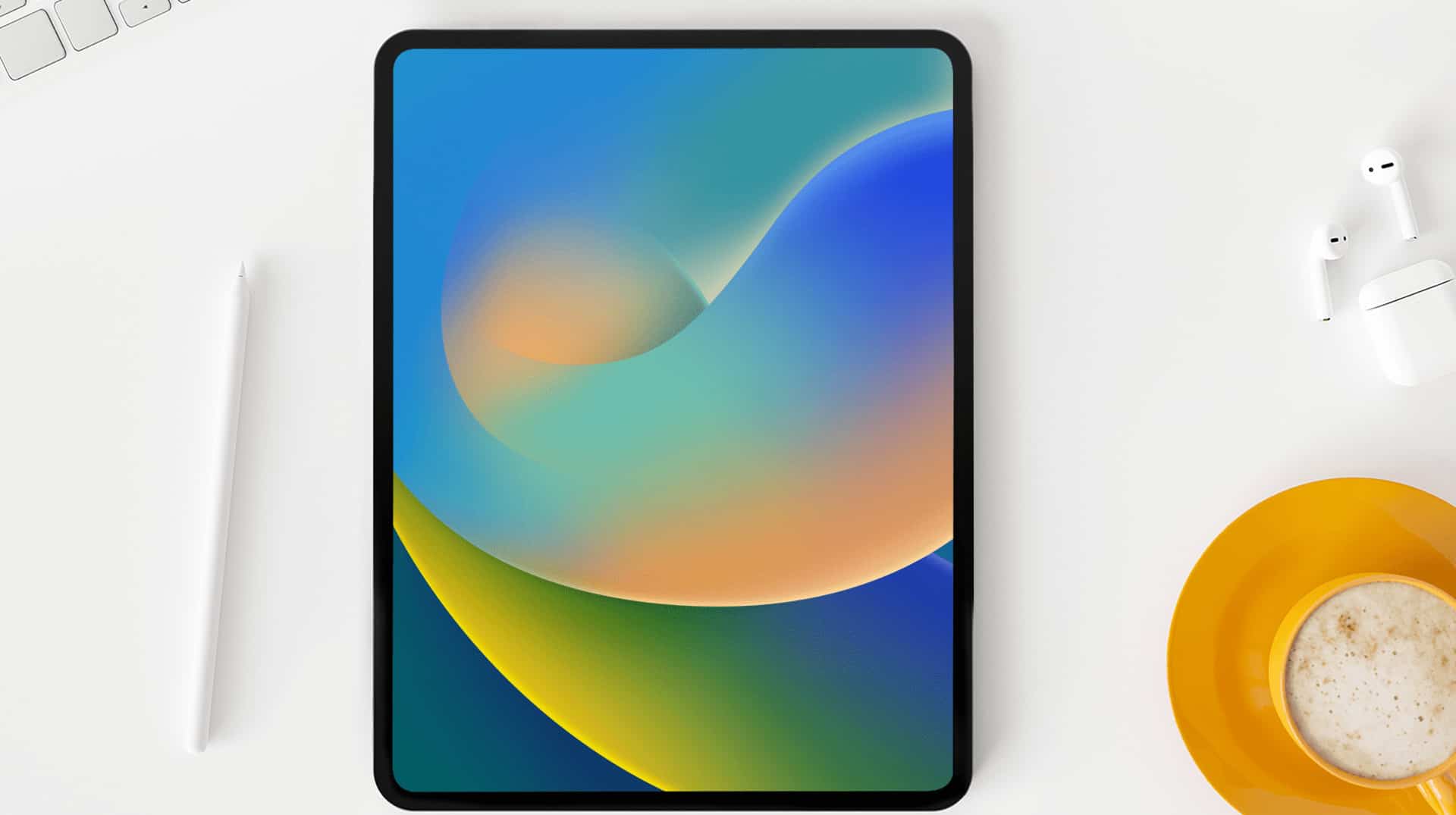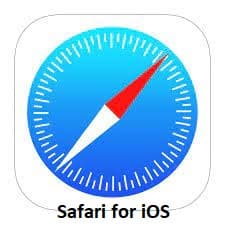How to Transfer iCloud to a New iPhone
iCloud is a cloud storage service that allows you to store your contacts, photos, videos, documents, and other data. When you get a new iPhone, you can transfer your iCloud data to it so that you don’t have to start from scratch.
Table of Contents
ToggleThere are a few different ways to transfer iCloud to a new iPhone. Here are two of the most common methods:
1. Use iCloud Restore
This is the easiest way to transfer iCloud to a new iPhone. All you need to do is make sure that your old iPhone is backed up to iCloud and then restore that backup to your new iPhone.
To do this, follow these steps:
- Turn on your new iPhone.
- Follow the on-screen instructions until you see the “Apps & Data” screen.
- Tap “Restore from iCloud Backup.”
- Sign in to iCloud with your Apple ID and password.
- Choose the backup that you want to restore.
- Wait for the restore process to complete.
2. Use a third-party app
There are a number of third-party apps that can help you transfer iCloud to a new iPhone. These apps typically offer more features than the built-in iCloud Restore method, such as the ability to select specific data to transfer.
Some popular third-party apps for transferring iCloud to a new iPhone include:
- Phone Transfer: This app can transfer all of your data from your old iPhone to your new iPhone, including contacts, photos, videos, music, and more.
- iCareFone: This app can also transfer all of your data from your old iPhone to your new iPhone, as well as erase your old iPhone’s data.
- Dr. Fone: This app is a bit more expensive than the other two apps, but it offers a wider range of features, such as the ability to recover deleted data from your iPhone.
FAQ
Q: What if I don’t have enough iCloud storage space?
If you don’t have enough iCloud storage space to back up your old iPhone, you can either upgrade your iCloud storage plan or use a third-party app to transfer your data.
Q: Can I transfer my iCloud data to a different type of phone?
Yes, you can transfer your iCloud data to a different type of phone, such as an Android phone. However, you will need to use a third-party app to do this.
Q: What if I don’t want to use iCloud?
If you don’t want to use iCloud, you can transfer your data to your new iPhone manually. This can be done by connecting your old iPhone to your new iPhone using a USB cable and then transferring the data manually.
Conclusion
Transferring iCloud to a new iPhone is a relatively easy process. By following the steps above, you can easily transfer all of your data from your old iPhone to your new iPhone.
I hope this blog post was helpful. If you have any further questions, please feel free to leave a comment below.
Additional tips
- Make sure that your old iPhone is running the latest version of iOS.
- Make sure that your new iPhone is turned on and connected to Wi-Fi.
- If you are using a third-party app to transfer your data, make sure that the app is compatible with your old iPhone and your new iPhone.
- Be patient. The transfer process can take some time, depending on the amount of data that you are transferring.
Transfer Sim Card to New iPhone 13, 14, 15
iPhone Security vs. Android Security Which have Strong Security?