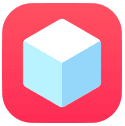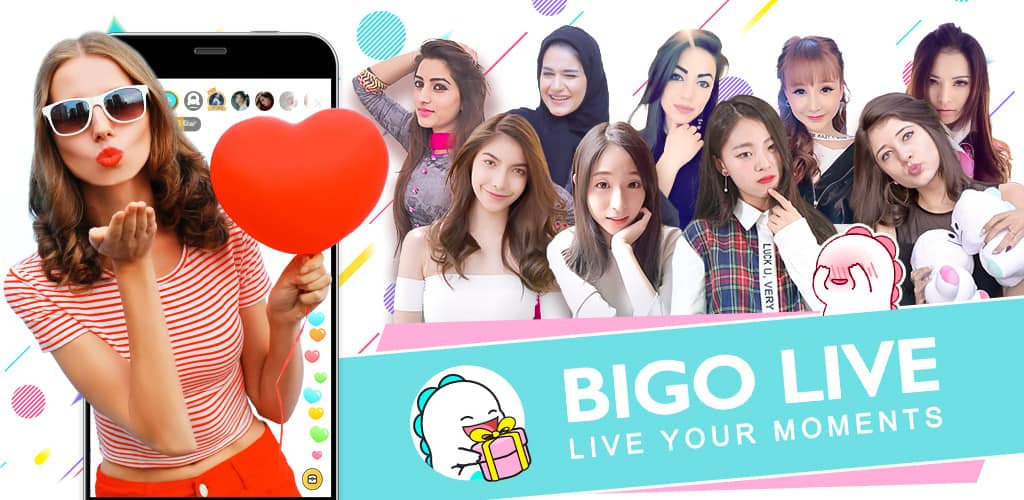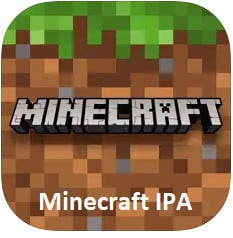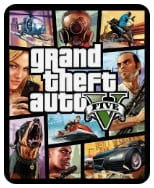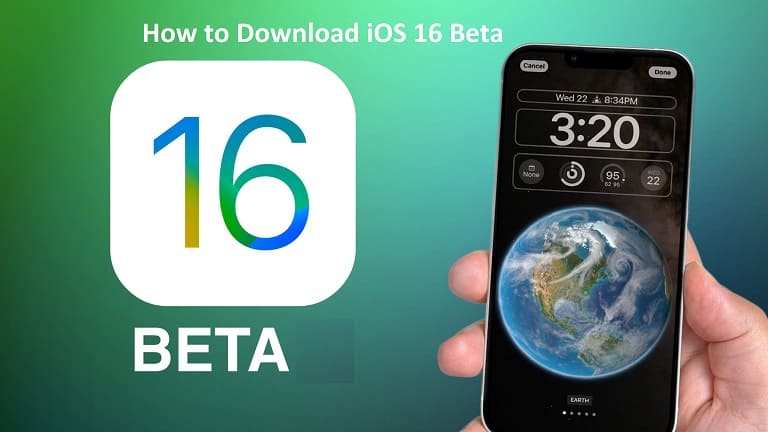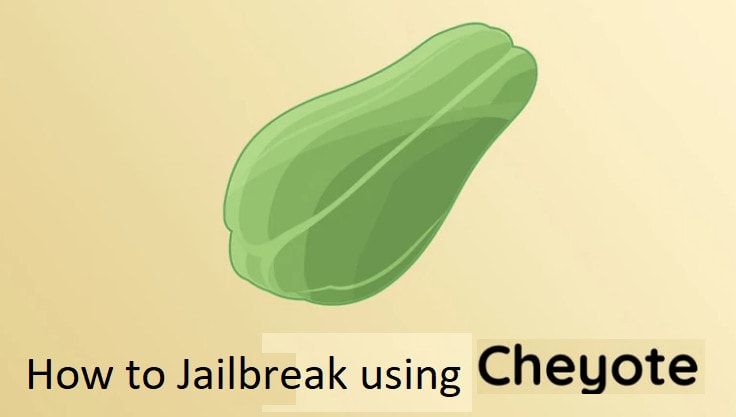iPhone 14 Release Date, Design, Price and Specification
iPhone 14 Price, Details, Specifications, Price, Colors, and Release Date: iPhone 14 will be launched in Pakistan on September 14 2022. In this post you will get full specification of iPhone 14 Prices, Ram, and all details here. The new iPhone 14 comes with awesome features and much more new improvement, which will make the…
Read More “iPhone 14 Release Date, Design, Price and Specification” »