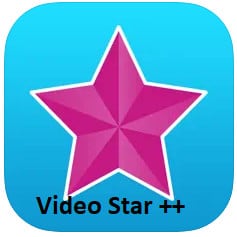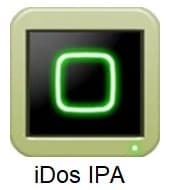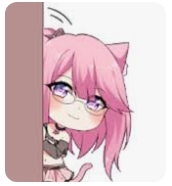Introduction
Gaming enthusiasts have long desired a way to enjoy their favorite PlayStation Portable (PSP) games on their iOS devices. The wait is over, thanks to PPSSPP – a remarkable PSP emulator that allows you to play PSP games on your iPhone, iPod, and iPad. In this comprehensive guide, we’ll explore the features of PPSSPP, how to download and use it, and answer some frequently asked questions to ensure a smooth gaming experience on your iOS device.
Table of Contents
ToggleFeatures
Before we delve into the download and installation process, let’s take a look at some of the exciting features that make a standout emulator for iOS:
1. High Compatibility:
It boasts high compatibility with a vast library of PSP games. Whether you’re a fan of action, adventure, RPGs, or sports games, you can enjoy your favorites on your iOS device without any hassle.
2. Impressive Graphics:
One of the standout features is its ability to enhance graphics, offering improved resolution and texture filtering. Your favorite PSP games will look better than ever on your iPhone, iPod, or iPad.
3. Customizable Controls:
It allows you to customize on-screen touch controls to match your gaming preferences. You can also connect external controllers for a more console-like experience.
4. Save States and Fast Forward:
Doesn’t worry about losing your progress – PPSSPP supports save states, allowing you to save your game at any point and resume it later. Additionally, you can fast forward through less exciting parts of the game, making it easier to reach your favorite moments.
5. Multiplayer Support:
Enjoy multiplayer gaming with your friends by connecting through local Wi-Fi or Bluetooth. PPSSPP’s multiplayer capabilities bring a social dimension to your iOS gaming experience.
How to Download
Now that you’re excited about features, let’s get to the nitty-gritty of downloading and installing it on your iOS device:
Step 1: Prepare your iOS Device
Ensure your iPhone, iPod, or iPad is running iOS 9.0 or later. You’ll need a device with sufficient storage space to accommodate both the emulator and your game files.
Step 2: Access the Download Source
To download, you’ll need to use a third-party app store, such as TweakBox, AppValley, or AltStore. We recommend using AltStore as it’s a reliable source for downloading apps not available on the official App Store.
Step 3: Install AltStore
Download and install AltStore on your computer. Once installed, open the application and ensure it’s connected to your iOS device.
Step 4: Download
Go to the official PPSSPP website (ppsspp.org) and download the IPA file for iOS. Save this file to your computer.
Step 5: Install
In AltStore, click on the “My Apps” tab and then click the “+” sign. Locate the PPSSPP IPA file you downloaded in Step 4 and select it. AltStore will now sideload PPSSPP onto your iOS device.
Step 6: Trust the Developer Certificate
On your iOS device, navigate to “Settings” > “General” > “Device Management.” Find the certificate for PPSSPP and click “Trust.”
Step 7: Launch
You’re all set! You can now launch PPSSPP from your iOS device’s home screen.
How to Use
Using it to play your favorite PSP games on your iOS device is straightforward. Here’s a quick guide on how to get started:
Step 1: Add Game Files
You’ll need PSP game files in the ISO or CSO format to play them on PPSSPP. You can transfer these files to your iOS device through iCloud, iTunes, or other file-sharing methods.
Step 2: Open
Launch the app from your home screen.
Step 3: Locate Game File
In PPSSPP, navigate to the folder where you saved your PSP game files. Select the game you want to play.
Step 4: Customize Settings
You can customize various settings within it, including graphics, controls, and performance. Adjust these to suit your preferences and device capabilities.
Step 5: Start Playing
Once you’ve configured your settings, tap the game to start playing. Enjoy your PSP game on your iOS device with the power of PPSSPP.
Frequently Asked Questions (FAQ)
Q1: Is PPSSPP legal to use on iOS?
A1: Yes, it is a legal emulator. However, downloading and playing PSP game files that you don’t own may infringe on copyright laws. Ensure you only use to play games you legally own or have permission to use.
Q2: Do I need a jail broken iOS device to use it?
A2: No, you don’t need a jailbroken device to use. The installation process outlined in this guide uses AltStore, a legitimate method to side load apps on non-jail broken iOS devices.
Q3: Why do some games run slowly?
A3: Some PSP games require more processing power than others. Adjusting the emulator’s settings, such as frame skipping and rendering resolution, can help improve performance on your iOS device.
Conclusion
With PPSSPP for iOS, the dream of playing your favorite PSP games on your iPhone, iPod, or iPad is now a reality. This emulator’s impressive features, ease of installation, and customizable options make it a must-have for any gaming enthusiast. Just remember to use it responsibly and only with games you own or have permission to play. Happy gaming!
Download Misaka Package/Tweak Manager for iOS, iPhone, iPod, and iPad
Free Download NES.emu IPA for iOS, iPhone, iPod, and iPad
Free Download Mame4ios IPA for iOS, iPhone, iPod, and iPad