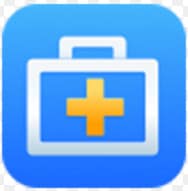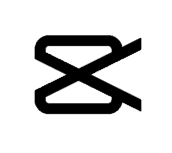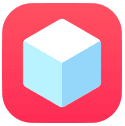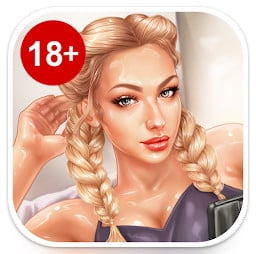The world of gaming has evolved over the years, and with the advent of smartphones, we’ve witnessed a revolution in mobile gaming. If you’re a fan of classic Nintendo DS games and own an iOS device like an iPhone, iPod, or iPad, you’re in for a treat. Enter iNDS, an emulator that allows you to relive your favorite DS games right on your iOS device. In this guide, we’ll walk you through the features of iNDS, how to download it, how to use it, and address some frequently asked questions.
Table of Contents
ToggleFeatures of iNDS:
iNDS brings a plethora of features that make it a must-have for any Nintendo DS enthusiast. Here’s what you can expect:
- Game Library: iNDS allows you to play a vast collection of Nintendo DS games. From Pokémon to Mario Kart, you can relive the classics and dive into the world of nostalgia.
- Intuitive Interface: The app boasts a user-friendly interface that makes navigating and playing games a breeze. You’ll find controls that are optimized for touchscreen devices, ensuring a smooth gaming experience.
- Customization: iNDS offers various customization options to enhance your gameplay. You can adjust the layout of controls, screen orientation, and even use external controllers for a more authentic feel.
- Save States: Never worry about losing progress again. iNDS lets you save your game at any point and resume from exactly where you left off. This feature is particularly handy for challenging segments of games.
- High Compatibility: The emulator is designed to work on a range of iOS devices, including iPhones, iPods, and iPads. Whether you own the latest model or a slightly older version, iNDS is likely to run smoothly.
- Fast Forward: Tired of slow-paced sections in games? iNDS allows you to fast forward through those moments, saving you time and frustration.
- External Support: You can connect external controllers via Bluetooth, turning your iOS device into a portable gaming console. This is perfect for those who prefer physical controls over touchscreens.
How to Download iNDS:
Downloading iNDS on your iOS device involves a few steps, but it’s relatively straightforward. Here’s how to do it:
- Prepare Your Device: Ensure your iOS device is connected to a stable Wi-Fi network and has sufficient battery life.
- Trustworthy Source: Visit a trusted third-party app store or website that offers iNDS for download. Remember, since iNDS isn’t available on the official App Store due to its emulator nature, you need to rely on alternative sources.
- Download the IPA: Locate the iNDS IPA file on the website or app store. Tap the download button, and the file will begin downloading to your device.
- Trust the Developer: Once the download is complete, go to your device’s Settings > General > Device Management. Find the profile related to the iNDS app and tap “Trust” to enable it.
- Launch iNDS: Now you can go back to your home screen and launch the iNDS app.
How to Use iNDS:
After successfully downloading iNDS, it’s time to dive into the gaming world. Here’s how to get started:
- Add Games: You’ll need to have the ROM files of your favorite Nintendo DS games. You can find these online through various sources. Once you have the ROMs, you can add them to iNDS using iTunes or other file-sharing methods.
- Open iNDS: Launch the iNDS app from your home screen.
- Load a Game: Inside the app, you’ll see a list of available games. Tap on a game to start playing.
- Controls: iNDS provides on-screen controls that mimic the DS’s layout. Familiarize yourself with these controls to ensure a smooth gaming experience.
- Save and Load: While playing, you can save your progress at any time. Simply access the in-game menu and use the save option. To load a saved state, use the load option from the same menu.
- Customize: Feel free to customize the controls, layout, and other settings to your preference. You can also adjust audio and display settings to suit your device and personal preferences.
FAQs:
Q1: Is iNDS legal to use? A1: The legality of using iNDS varies by region and jurisdiction. While emulators themselves are not illegal, downloading and using copyrighted game ROMs without proper authorization may violate copyright laws.
Q2: Can I use iNDS without jailbreaking my device? A2: Yes, iNDS can be used without jailbreaking your device. However, you’ll need to rely on third-party app stores or websites to download the emulator.
Q3: Are there any risks associated with using third-party app stores? A3: Downloading apps from unofficial sources can expose you to security risks. To mitigate this, ensure you’re using a trusted source, and consider using antivirus software on your device.
Q4: Why can’t I find iNDS on the App Store? A4: Apple’s App Store policies restrict emulators that allow the playing of copyrighted games. As a result, iNDS and similar emulators are not available on the official App Store.
Q5: The app keeps crashing. What should I do? A5: Crashes can occur due to various reasons, including compatibility issues or device limitations. Try reinstalling the app, ensuring you’ve trusted the developer profile, and using ROMs from reliable sources.
Conclusion:
iNDS opens up a world of Nintendo DS gaming on your iOS device, offering a chance to relive classic titles and experience the magic of the past. With its user-friendly interface, customization options, and wide compatibility, iNDS stands as a remarkable emulator. Just remember to use caution when downloading apps from third-party sources and ensure that you have legal access to the games you play. Now, it’s time to grab your iOS device, download iNDS, and embark on a journey through the nostalgia-filled world of Nintendo DS gaming.
Free Download Happy Chick IPA for iOS, iPhone and iPad
iDos IPA Free for iOS iPhone, iPad or iPod
Free Download iDos 2 IPA for iOS iPhone, iPad or iPod
Download Free Gearboy IPA for iOS iPhone, iPad or iPod