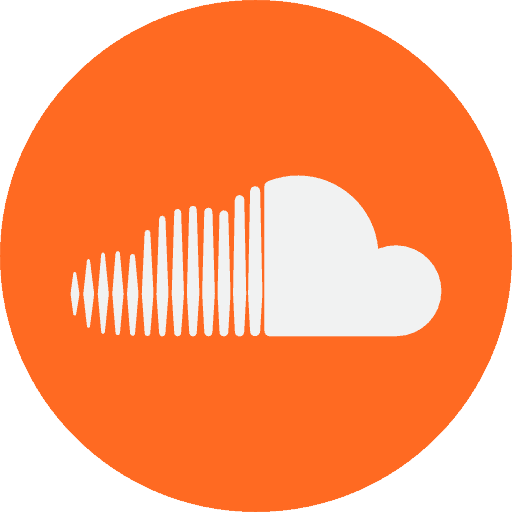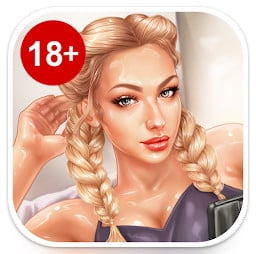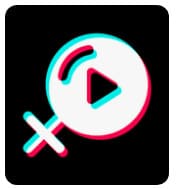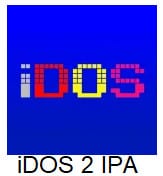Safari is the default web browser for iOS devices, such as iPhones and iPads. It is known for its speed and user-friendly features, such as Private Browsing, which allows users to browse the internet without saving their browsing history. Safari also integrates seamlessly with other iOS apps, making it easy to share links and other web content. Additionally, it offers several security features, such as Fraudulent Website Warning, which helps protect users from phishing scams and other online threats.
Some key features of Safari include:
- Private Browsing: Allows users to browse the internet without saving their browsing history, search history, or cookies.
- Fraudulent Website Warning: Alerts users when they visit a potentially fraudulent website, helping to protect them from phishing scams and other online threats.
- Reading List: Allows users to save web pages for later, and access them even when they are offline.
- iCloud Tabs: Syncs open tabs across all of a user’s devices, allowing them to pick up where they left off on any device.
- Reader View: Cleans up the formatting of web pages, making them easier to read by removing ads and other distractions.
- Intelligent Tracking Prevention: Blocks third-party tracking cookies, helping to protect users’ privacy while they browse the internet.
These are just a few examples of the many features available in Safari. It is a powerful and user-friendly web browser that is designed to help users get the most out of their iOS devices.
Table of Contents
ToggleHow to use safari on ios
To use Safari on an iOS device, such as an iPhone or iPad:
- Open the Safari app, which can be found on the home screen of your device.
- In the address bar at the top of the screen, type the URL (website address) of the website you want to visit, and then tap the “Go” button.
- Once the website has loaded, you can use the controls at the bottom of the screen to navigate the web page.
- The back and forward buttons allow you to move between pages you have previously visited.
- The share button allows you to share a link to the current page via email, message, or social media.
- The bookmark button allows you to save the current page to your bookmarks for easy access later.
- To open a new tab, tap the “+” icon in the bottom-right corner of the screen.
- To switch between open tabs, tap the tabs button in the bottom-right corner of the screen, and then tap the tab you want to switch to.
Safari on iOS also offers several other features and settings that you can customize to suit your needs. For example, you can enable Private Browsing mode to prevent your browsing history from being saved, or you can customize your security and privacy settings to control how websites can track you while you’re browsing. To access these settings, tap the “Settings” icon on the home screen of your device, and then tap “Safari” in the list of options.