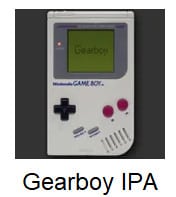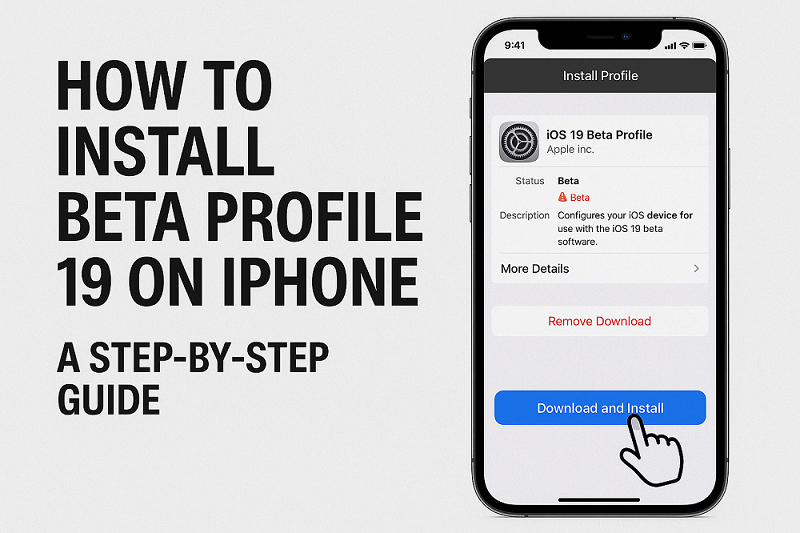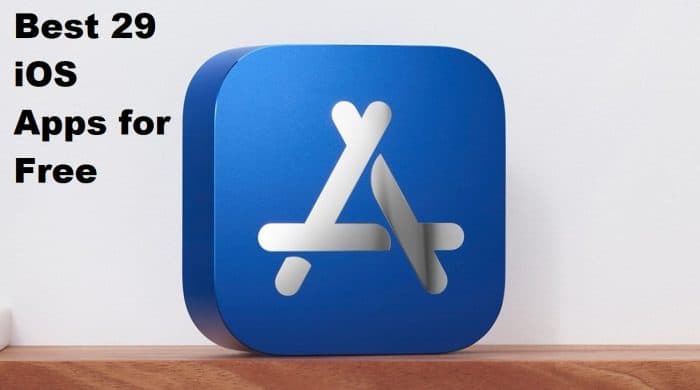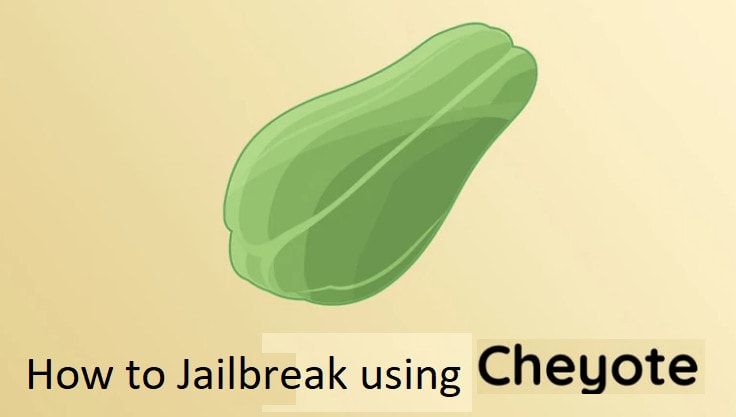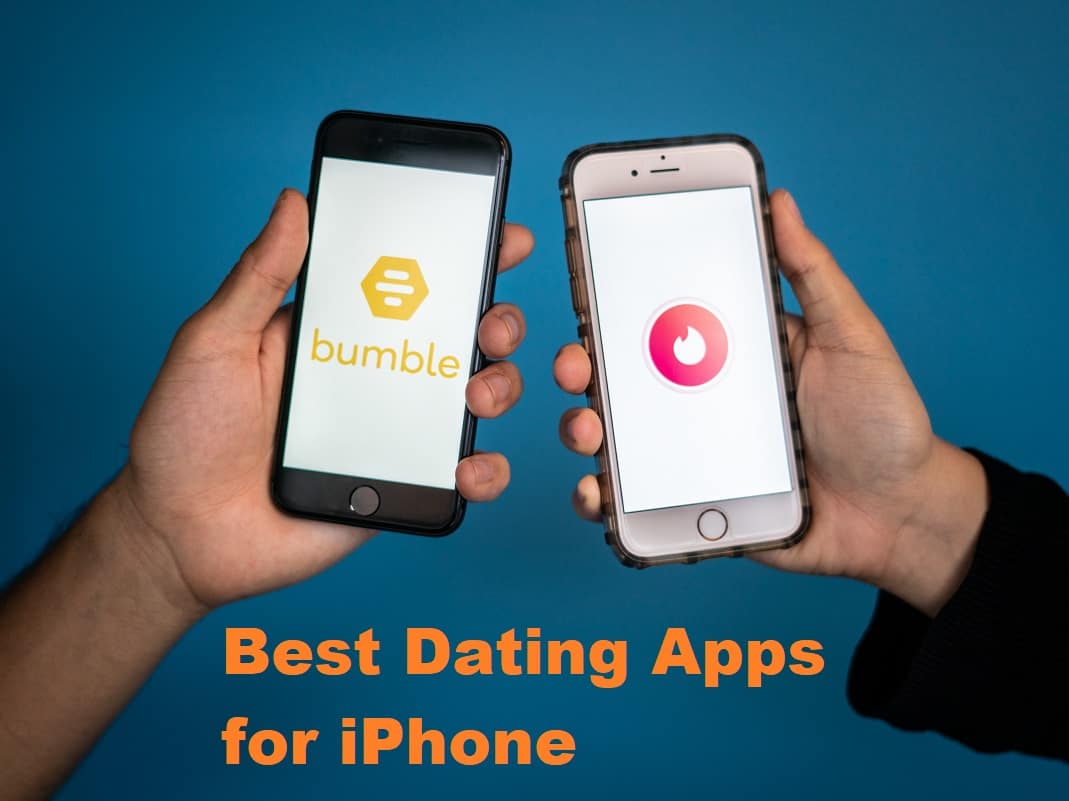Are you eager to test the latest iOS features before everyone else? Installing Beta Profile 19 on your iPhone allows you to access pre-release software updates directly from Apple. Whether you’re a developer or an enthusiast, this guide will walk you through the process safely and efficiently.
In this article, we’ll cover:
✅ What is Beta Profile 19?
✅ Prerequisites before installation
✅ Step-by-step installation guide
✅ Risks and precautions
✅ How to remove the beta profile
By the end, you’ll know exactly how to install Beta Profile 19 on your iPhone without any issues. Let’s dive in!
What is Beta Profile 19?
Beta Profile 19 is a configuration file that enables your iPhone to receive iOS beta updates before their official release. These beta versions include new features, bug fixes, and performance improvements, but they may also contain instability.
Who Should Install Beta Profile 19?
-
Developers testing apps for future iOS releases
-
Tech enthusiasts who want early access to new features
-
Beta testers helping Apple identify bugs
⚠️ Warning: Beta software can be unstable, cause battery drain, or even crash apps. Install it only on a secondary device if possible.
Prerequisites Before Installing Beta Profile 19
Before proceeding, ensure:
✔️ Your iPhone is compatible with the latest iOS beta (iPhone 6s or later).
✔️ You have a stable Wi-Fi connection.
✔️ Your device has at least 50% battery or is plugged in.
✔️ You’ve backed up your iPhone via iCloud or iTunes.
Pro Tip: Use a secondary Apple ID if you’re worried about data loss.
How to Install Beta Profile 19 on iPhone (Step-by-Step Guide)
Method 1: Using Apple’s Beta Software Program (Official Method)
-
Visit Apple’s Beta Website
-
Open Safari and go to beta.apple.com.
-
Sign in with your Apple ID.
-
-
Enroll Your iPhone
-
Tap “Enroll Your Device” under the iOS section.
-
Scroll down and tap “Download Profile.”
-
-
Install the Beta Profile
-
Go to Settings > General > VPN & Device Management.
-
Tap the iOS Beta Software Profile.
-
Select “Install” and restart your iPhone.
-
-
Download the Beta Update
-
After rebooting, go to Settings > General > Software Update.
-
Download and install iOS Beta Profile 19.
-
-
Complete Installation
-
Follow the on-screen instructions to finish the update.
-
Method 2: Using a Developer Profile (For Developers Only)
If you’re an Apple Developer, follow these steps:
-
Join the Apple Developer Program ($99/year) at developer.apple.com.
-
Download the Developer Beta Profile from the Downloads section.
-
Install the Profile via Settings > General > VPN & Device Management.
-
Restart and Update your iPhone as usual.
Risks of Installing Beta Profile 19
While beta software is exciting, it comes with risks:
Battery drain due to unoptimized code
App crashes (some apps may not work)
Security vulnerabilities (beta versions may have bugs)
Data loss (always back up before installing)
Tip: If you encounter issues, report them via the Feedback Assistant app.
How to Remove Beta Profile 19 from iPhone
If you want to return to the stable iOS version:
-
Go to Settings > General > VPN & Device Management.
-
Tap the iOS Beta Software Profile.
-
Select “Remove Profile” and enter your passcode.
-
Restart your iPhone.
-
To fully exit the beta program, install the latest public iOS version via Settings > General > Software Update.
FAQs About Beta Profile 19
1. Is Beta Profile 19 free to install?
Yes, but the Developer Beta requires a paid Apple Developer account.
2. Will beta software harm my iPhone?
It won’t damage hardware, but it may cause software instability.
3. Can I downgrade from iOS beta to stable iOS?
Yes, but you’ll need to restore your iPhone via iTunes/Finder.
4. How often do beta updates arrive?
Apple releases new beta versions every 1-2 weeks.
Final Thoughts
Installing Beta Profile 19 on your iPhone gives you early access to cutting-edge iOS features. However, beta software is best suited for developers and advanced users due to potential bugs.
Follow our guide carefully to avoid issues.
Always back up your iPhone before installing beta updates.
Remove the beta profile if you experience instability.
Now that you know how to install Beta Profile 19, would you try it? Let us know in the comments!
Want more tech guides? Subscribe for the latest updates!
SEO Optimization Notes for Ranking on Google
-
Primary Keyword: How to install Beta Profile 19 on iPhone
-
Secondary Keywords: iOS beta profile download, iPhone beta software, Apple beta program, iOS 19 beta installation
-
Meta Description: Learn how to safely install Beta Profile 19 on your iPhone with this step-by-step guide. Includes risks, removal steps, and FAQs.
-
Internal Links: Link to related articles (e.g., How to downgrade from iOS beta)
-
External Links: Authority sources (Apple’s beta website, Developer Program)