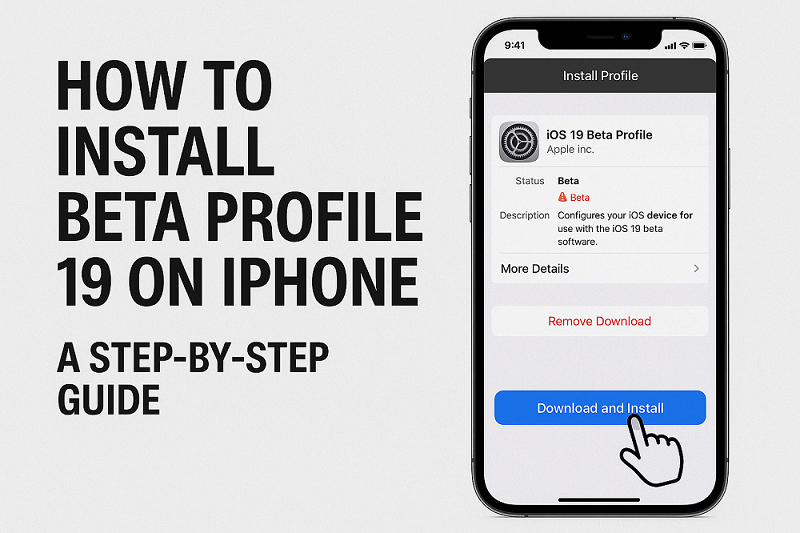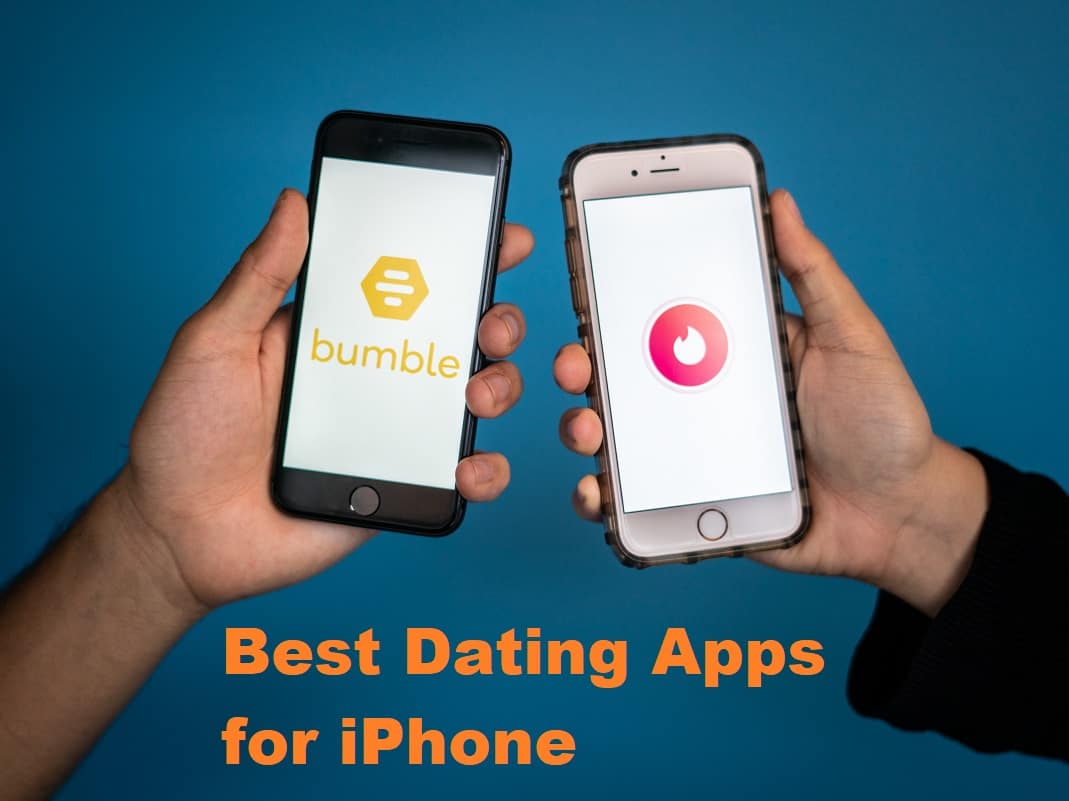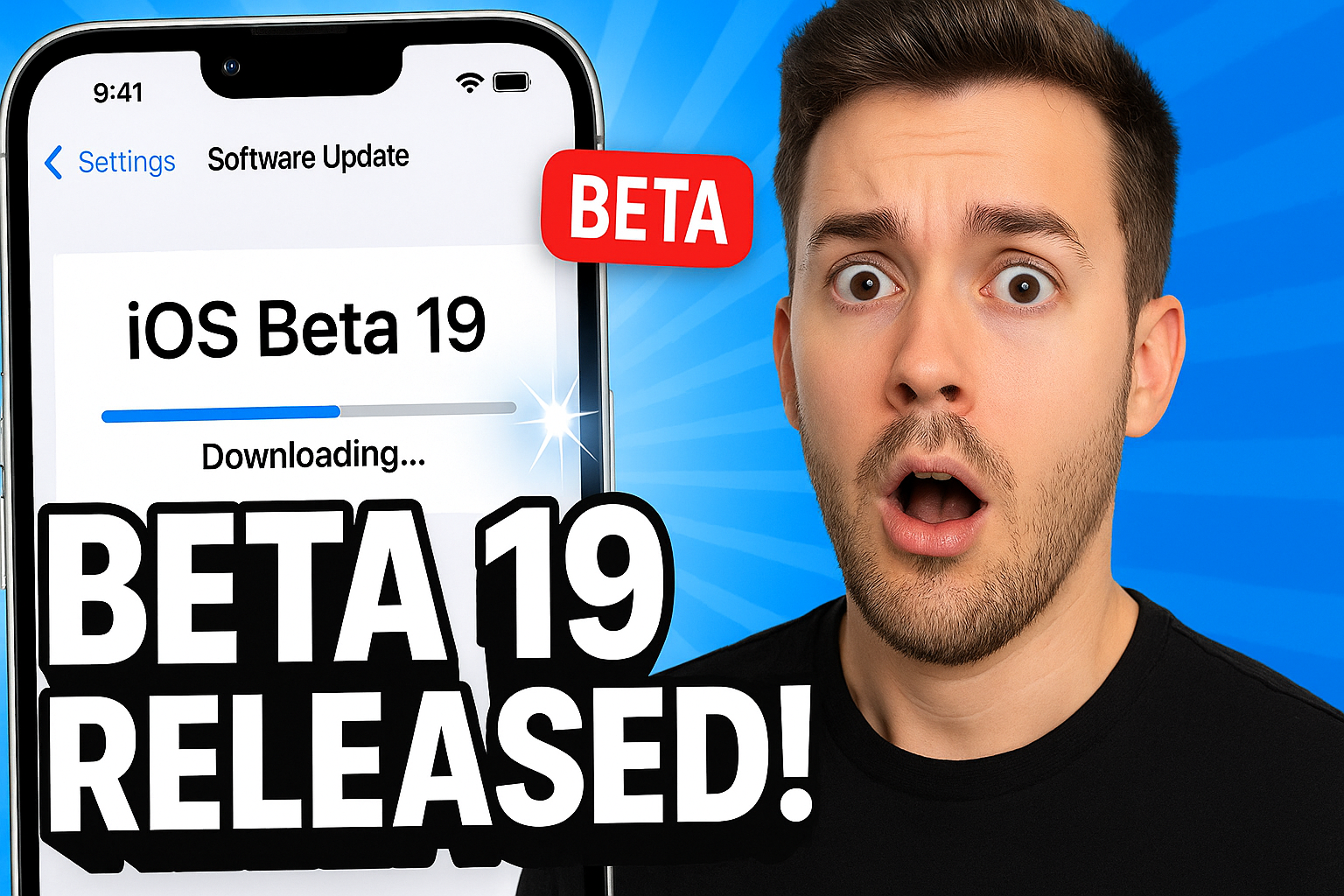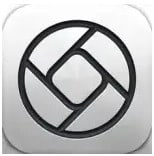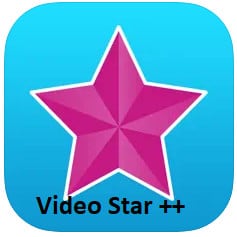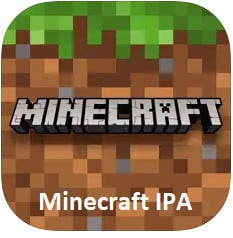Let’s be honest—when Apple drops a new iOS beta, it’s like getting a backstage pass to a concert that hasn’t even been announced yet. Exciting? Absolutely. A little messy? You bet.
Right now, whispers about iOS 19’s beta are swirling, and if you’re anything like me, you’re torn between curiosity and self-preservation. Should I install it? Will my phone turn into a glorified paperweight? Let’s walk through this together—no jargon, no fluff, just real talk about what’s in this beta and whether it’s worth the risk.
So, What’s the Deal with Beta Profiles?
Imagine Apple’s software team baking a cake. The beta? That’s them handing you a spoonful of batter and saying, “Hey, taste this—but uh, the eggs might still be raw.”
A beta profile is basically a VIP ticket that lets your iPhone download unfinished iOS versions before they’re ready. Developers use it to test apps; enthusiasts use it to satisfy their FOMO. But here’s the catch: betas break things. Your favorite app might crash. Your battery might last two hours. You might rediscover the joy of a frozen screen.
Still tempted? Let’s talk installation.
How to Get iOS 19 Beta (And Possibly Regret It Later)
Step 1: Sign Up for Apple’s Beta Program
-
Go to beta.apple.com (yes, the free one—no need for a paid developer account).
-
Log in with your Apple ID and enroll your device.
Step 2: Download the Profile
-
Open Settings > General > VPN & Device Management.
-
Tap the iOS 19 Beta Profile and hit Install (while ignoring the little voice saying “This is a bad idea”).
-
Restart your phone like you’re rebooting your life choices.
Step 3: Download the Update
-
Go to Settings > General > Software Update.
-
If iOS 19 Beta appears, tap Download and Install and pray to the Wi-Fi gods.
Pro Tip:
-
Back up your phone first. Seriously. iCloud or iTunes—just do it.
-
Use a secondary device if you have one. Your daily driver doesn’t deserve this chaos.
The Good Stuff: What’s New in iOS 19?
Okay, let’s cut to the fun part. What’s actually in this beta? (Spoiler: Some features might vanish before the final release, so enjoy them while they last.)
1. Siri Stops Sounding Like a Robot (Finally)
-
Actual conversations: Instead of “I found this on the web,” Siri might now say, “Here’s what you’re looking for—and no, I won’t judge your search history.”
-
Proactive help: If you text “Running late!” to a friend, Siri might auto-suggest sharing your ETA.
2. Control Center Gets a Makeover
-
Customizable quick toggles: Rearrange buttons so “Hotspot” isn’t buried under “Screen Mirroring.”
-
Interactive widgets: Pause music, adjust smart home lights—all without opening apps.
3. Always-On Display for the Easily Distracted
-
More clock styles: Because sometimes you need your lock screen to match your mood.
-
Notification previews: Now you can ignore texts and see who’s bothering you without waking your phone.
4. Privacy Features That Actually Feel Private
-
App Lock: Password-protect your banking apps so your nosy roommate stays out.
-
Enhanced tracking prevention: Fewer creepy ads following you around the internet.
5. Multitasking Like a Pro
-
Split-screen on iPhone: Finally! Now you can watch TikTok and pretend to work simultaneously.
-
Floating apps: Drag a calculator over your notes like some kind of productivity wizard.
6. Battery Tricks to Delay the Inevitable
-
Adaptive charging: Your phone learns when you usually unplug and slows charging overnight to save battery health.
-
Battery health dashboard: Now you can see your battery’s slow demise in real time.
The Not-So-Good Stuff: Why You Might Hate This Beta
Look, I won’t sugarcoat it. Betas are like dating someone who’s “working on themselves.” Promising? Yes. Stable? Absolutely not.
1. Bugs. So Many Bugs.
-
Apps crashing: Instagram might freeze mid-scroll.
-
Battery drain: Your phone could go from 100% to “Please plug me in” in two hours.
-
Random reboots: Nothing says “fun” like your phone restarting during a call.
2. Some Apps Just Won’t Work
Developers haven’t updated their apps for iOS 19 yet, so your favorite workout/gaming/banking app might throw a tantrum.
3. You Can’t Easily Go Back
Downgrading requires wiping your phone and restoring from a backup. (Remember when I told you to back up? This is why.)
Should You Install It? (A Brutally Honest Answer)
✅ Yes, if…
-
You’re a developer (duh).
-
You have a spare iPhone to experiment on.
-
You thrive on chaos and love telling people “I tried it first.”
❌ No, if…
-
You need your phone for literally anything important.
-
You don’t have the patience for bugs.
-
The phrase “restore from backup” gives you anxiety.
Final Verdict: Wait or Jump In?
If you’re the kind of person who reads the last page of a book first, go ahead—install the beta. But if you prefer things to just work, hold off until September when Apple releases the polished version.
Personally? I’ll wait until Beta 3 or 4. My phone and I have been through enough drama already.
Quick FAQs (Because You’re Probably Wondering)
Q: Will this beta brick my phone?
A: Probably not, but it might make you want to throw it.
Q: Can I downgrade to iOS 18 later?
A: Yes, but it’s a hassle. Backup. Always backup.
Q: Does iOS 19 run on older iPhones?
A: Rumors say iPhone XR and newer, but Apple hasn’t confirmed yet.
Q: When’s the official release?
A: Likely September 2025 with the new iPhones.
Bottom Line
iOS 19’s beta is a wild, buggy, sometimes thrilling preview of what’s coming. If you install it, may the odds be ever in your favor. If you don’t? No judgment here—smart choice.
Now, who’s brave enough to try it? (And more importantly, who’s willing to admit they regret it?) Drop a comment below.