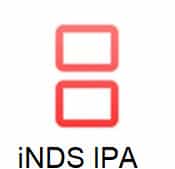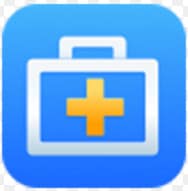Overview of iOS 16 Beta for iPad
First of all in this post, you will get idea about how to download and install iOS beta profile on your iPad devices. Mostly in every month September Apple releasing the Beta profiles for every devise, like iPhone, iPad, Mac, Apple Tv and other devices. This first Public Beta for iOS 16 is now out, now you can download latest version iOS beta version on iPad devices from here. We have provided step by step process for installing new version beta profiles on your devices.WHAT Ipad DEVICES SUPPORT IOS 16?
- iPad Pro 12.9 (5th gen)
- iPad Pro 11 (3rd gen)
- iPad Pro 12.9 (4th gen)
- iPad Pro 11 (2nd gen)
- iPad Pro 12.9 (3rd gen)
- iPad Pro 11 (1st gen)
- iPad Pro 12.9 (2nd gen)
- iPad Pro 12.9 (1st gen)
- iPad Pro 10.5
- iPad Pro 9.7
- iPad (9th gen)
- iPad (8th gen)
- iPad (7th gen)
- iPad (6th gen)
- iPad (5th gen)
- iPad mini (6th gen)
- iPad mini (5th gen)
- iPad Air (4th gen)
- iPad Air (3rd gen)
What are the new features in iPad iOS 16?
There are many changes made in iPad 16 OS system just have a look on following lists for getting idea.- Redesigned Home app for smart home controls
- Unsent and re-edit the texts
- Easier swapping to keyboard or Apple Pencil
- New ‘My Sports’ section in Apple News with scores, schedules, and suggested articles
- Handoff in Face Time so you can move calls seamlessly between your iPhone, iPad, or Mac
- iCloud shared photo libraries with up to six people
- Edit and undo send in Messages
- Schedule and undo send in Mail
- Live Text can capture text from videos
How to get iOS 16
- Installing the iOS 16 public beta on iPad
- First of all make sure that you taka a backup of your iPad
- After that on your iPad, head to Apple’s public beta website
- Just click on arrow in the top right corner of your iPad, and sign in
- Now make sure you’re on the iOS “Guide for Public Betas”
- Swipe down and under the Get Started section, tap enroll your iOS device
- Swipe down again and tap Download Profile
- Tap Allow to download the profile, hit Close
- Head to Settings on your device and tap Profile Downloaded near the top
- Tap Install in the top right corner, enter your passcode if needed
- Read the consent agreement, then tap Install two more times
- Your iPhone or iPad will prompt you to restart to complete the changes
- After it reboots, head back to Settings > General > Software update
- You should see iOS 16 public beta available, tap Download and Install
Installing the iOS developer beta
- If you’re not already enrolled as an Apple Developer, you’ll need to do that ($99/year).
- Make a fresh backup of your iPhone or iPad important in case you want or need to downgrade to iOS 15 (Apple recommends doing a Mac or PC backup)
- On iPhone or iPad, head to Apple’s Developer website
- Tap the two-line icon in the top left corner; sign in if you’re not already under Account
- Tap the two-line icon again in the top left corner, choose Downloads
- Swipe down and tap Install Profile next to the iOS 16 beta or iPadOS 16 beta
- Tap Allow to download the profile, hit Close
- Head to Settings on your device and tap Profile Downloaded near the top
- Tap Install in the top right corner – enter your passcode if needed
- Read the consent agreement, then tap Install two more times
- Your iPad will prompt you to restart to complete the changes
- After it reboots, head back to Settings > General > Software update
- You should see iOS 16 available, tap Download and Install
- When iOS 16 is installed, Apple says to head to Settings > Privacy & Security to enable a new Developer Mode if you’re working on an app