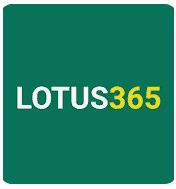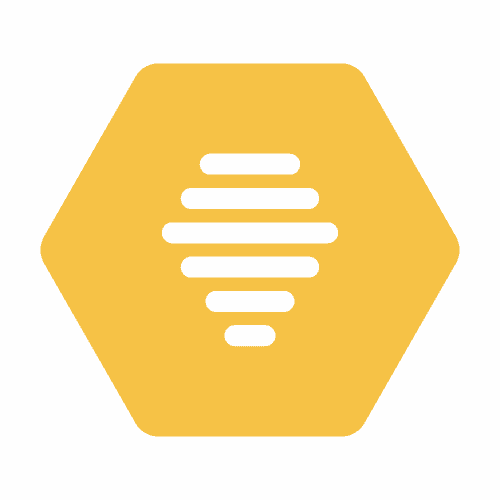Overview of Beta Software for iOS 16
As we know that, ios 16 Beta Software is now available on website and you can now easily download and install the Beta Profiles on your iPhone devices and upgrade it to latest version of iOS operating system. Every June Apple releases beta profile for iOS devices and now in this year Apple announces the next version iOS 16 with loaded with best and exciting features.
You will see how to download and install beta profile iOS 16 on your iPhone devices. We have listed all step by step process of installation. You need to follow all step by step process to get latest version ios 16 versions on your iOS devices.
iOS 16 Release Date
There is lots of news about releasing date of iOS 16, but you can see that iOS 12 was released in 17 September 2018; iOS 13 in September 2019, iOS 14 in 16 September 2020, iOS 15 in 20 September 2021 and iOS 16 may be released in between 10 to 20 September 2022.
List of iOS 16 Beta Profile Supported Devices
Here is the list of devices which iOS 16 beta profile 2022 supports. You must have following devices to have succefull installation on your devices. Before going to download the software just have a look on the list of supported devices which are compatible with latest version of iOS.
- iPhone 8.
- iPhone 8 Plus.
- iPhone X.
- iPhone XS.
- iPhone XS Max.
- iPhone XR.
- iPhone 11.
- iPhone 11 Pro.
- iPhone 11 Pro Max.
- iPhone 12.
- iPhone 12 Mini.
- iPhone 12 Pro.
- iPhone 12 Pro Max.
- iPhone 13.
- iPhone 13 Mini.
- iPhone 13 Pro.
- iPhone 13 Pro Max.
- iPhone SE (second generation and later).
Key Features of iOS 16 Beta Profiles:
Battery Percentage
You can see the percentage bar in battery, through which you can check the exact battery percentage in numeric, which can be set from the battery section in the setting.
Edit and Unsent Messages on Beta 16
Same like Instagram and Whatsapp, there is unsent the message option is available same feature is added in this version of
Apple OS you will be able to edit and send messages.
Share Digital Key Wallets
Share keys option is added in new version though which you can share your keys to smart lock with family and friends so they can take care of your plants
Pay Through iPhone
Your iPhone device will works as ATM card you just pay through Apple Pay system no any extra charges for using it just scan and pay
More Filters and Focus Mode
Adding different mods levels to give focus on how iPhone looks and feels like. You can adjust it by depending on your focus modes
Installation using the configuration profile
Download the configuration profile from the
ios 16 Beta download page.
On your device: Download the configuration profile directly onto your device and follow the installation instructions.
On your Mac or PC: Save the file to your hard disk and email it to an account on your iPhone. Tap the configuration profile in Mail and follow the installation instructions.
Connect your device to a power cord and connect to Wi-Fi.
Tap Settings > General > Software Update.
Tap “Download and Install iOS 16 Beta”
To update now, tap Install. Or tap Later and choose Install Tonight or Remind Me Later. If you tap Install Tonight, connect your device to a power cord at night and your device will update automatically by morning.
If prompted, enter your passcode.
Installation using the restore image
Download the beta software restore image for your device from the download page.
Open the Finder on your Mac.
Connect your device to your computer with the cable that came with your device.
If you’re prompted for your device passcode or to Trust This Computer, follow the onscreen steps. If you forget your passcode, help is available.
Select your device when it appears in the Finder sidebar.
In the Summary panel, hold the Option key and click the “Check for Update” button.
Select the beta software restore image and click open to start the installation.
After installing the beta, your device will reboot and will require a network connection to complete activation. Make sure to enable Developer Mode on your device. This will let you grant permission to run locally-installed apps on these platforms — for example, when you perform a build-and-run in Xcode or install an .ipa file with Apple Configurator.
Conclusion
So these are step by step process for downloading and installing Beta Profile 16 version on your iPhone devices, if you have any problem while downloading Beta Profile 16 version on your iOS devices then you comment box below, our team will make video tutorial for How to
Download and install Beta Profile iOS 16 BETA on iPhone devices. Just follow the process above and get the latest version iOS on your iPhone and enjoy the features.