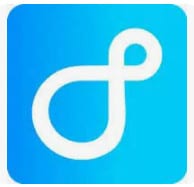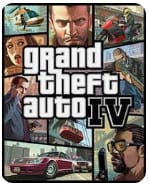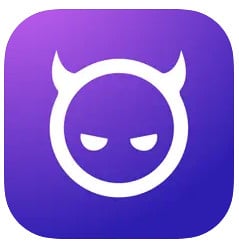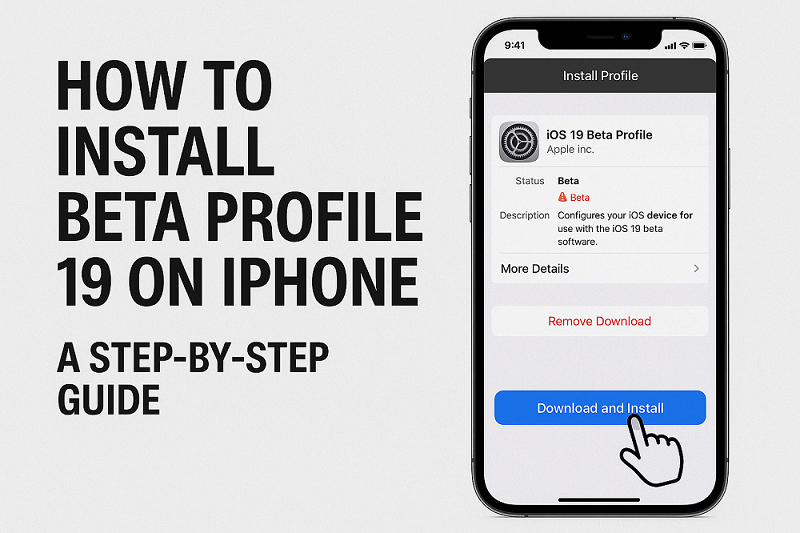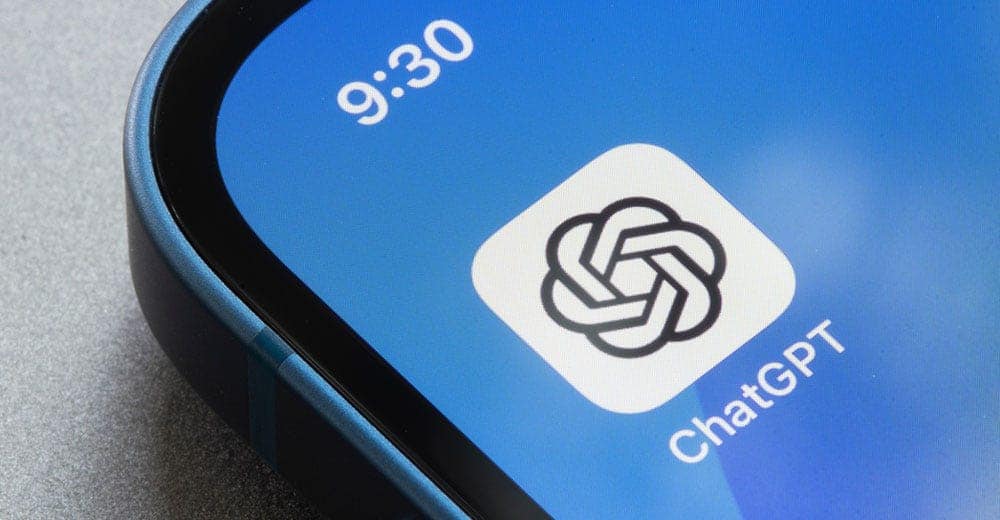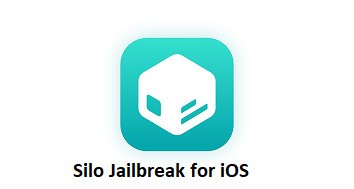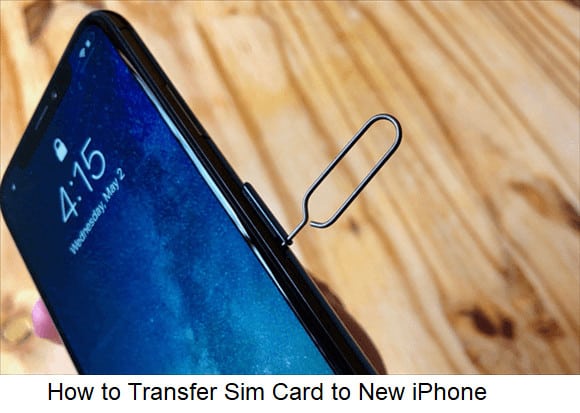Download iOS 18.5 Beta Profile for iPhone, iPad and iOS

Apple’s iOS updates bring exciting new features, performance improvements, and security enhancements. For developers and tech enthusiasts, testing the latest beta versions before the official release is a great way to explore upcoming changes. In this guide, we’ll cover everything you need to know about downloading and installing the iOS 18.5 Beta Profile, including risks, benefits,…
Read More “Download iOS 18.5 Beta Profile for iPhone, iPad and iOS” »